Getting Started
Prerequisites
A crypto wallet (MetaMask recommended)
SWANU tokens
A pool account (e.g., F2Pool for Aleo Blockchain GPU task in this guide)
1. Obtaining SWANU Tokens
1.1 Purchase via DEX
You can acquire SWANU tokens through the DEX pool at IcecreamSwap: https://www.geckoterminal.com/swanchain/pools/0x4fd0c2c5360d980d650fe02a19b1460b1802134b
1.2 Earn Through Computing Resources
Alternatively, earn SWANU by contributing your computing resources:
Deploy ECP (Edge Computing Provider)
Deploy FCP (Fog Computing Provider)
Learn more about CP deployment here: https://docs.swanchain.io/bulders/computing-provider
2. Managing Your SWANU Balance
Swan Chain Console features two distinct balance types:
Available Balance
Primary account for storing credits
Allows unrestricted transfers
Functions as your main SWANU wallet within the platform
Escrow Balance
Used for all operational costs
Subject to transfer restrictions
Required for deploying Blockchain GPU tasks
Important: The system automatically deducts fees every 24 hours and transfers them directly to the Computing Provider’s beneficiary address
Locked Balance
A portion of your Escrow Balance that ensures the application can run for at least 12 hours
Will be released after the application is closed or terminated
Note: Before deploying any Blockchain GPU task, your Escrow Balance must have sufficient funds to cover the initial 12-hour locked period
Critical Account Operations
Daily Settlement Process
Settlement occurs at UTC 00:00 daily
System automatically deducts fees from Escrow Balance
Fees are transferred to corresponding Computing Provider's beneficiary address
Important: Insufficient balance will trigger automatic task termination
Low Balance Protection
System actively monitors Escrow Balance levels
When the balance insufficient for current deployment costs:
All running tasks will be automatically terminated
System prevents new task deployments
Critical: Maintain sufficient Escrow Balance to avoid service interruption
Balance Management Steps
To use the platform, you must transfer SWANU from your external wallet to your Available Balance.
Deposit Process
Navigate to “Account” in the left panel
Click “Recharge” to transfer SWANU from your wallet to Available Balance
Locate the arrow icon between the balance accounts and click to transfer from “Available Balance” to “Escrow Balance”
2. Withdrawal Process
CRITICAL NOTE: Withdrawals follow a strict two-step process with mandatory waiting period and specific restrictions.
Escrow to Available Balance
Step 1: Request Withdrawal
Click the arrow icon (right to left) to transfer from Escrow to Available Balance
Status will show as "requested" in the "Transfer" section
Step 2: Confirm Withdrawal (after 7 days)
After 7-day waiting period, confirm the transfer in "Transfer" section
Once successful, funds will appear in Available Balance
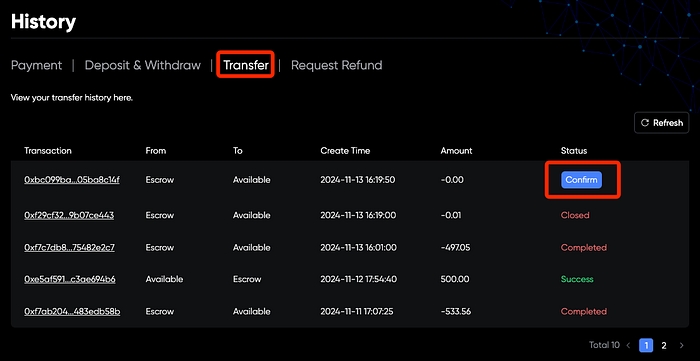
Available Balance to Wallet
Simply click the "Withdraw" button in Available Balance card to withdraw to wallet
Monitor transaction status in withdrawal history
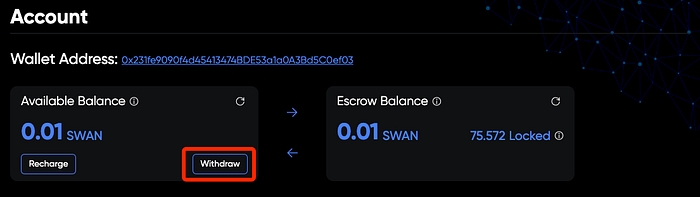
Last updated